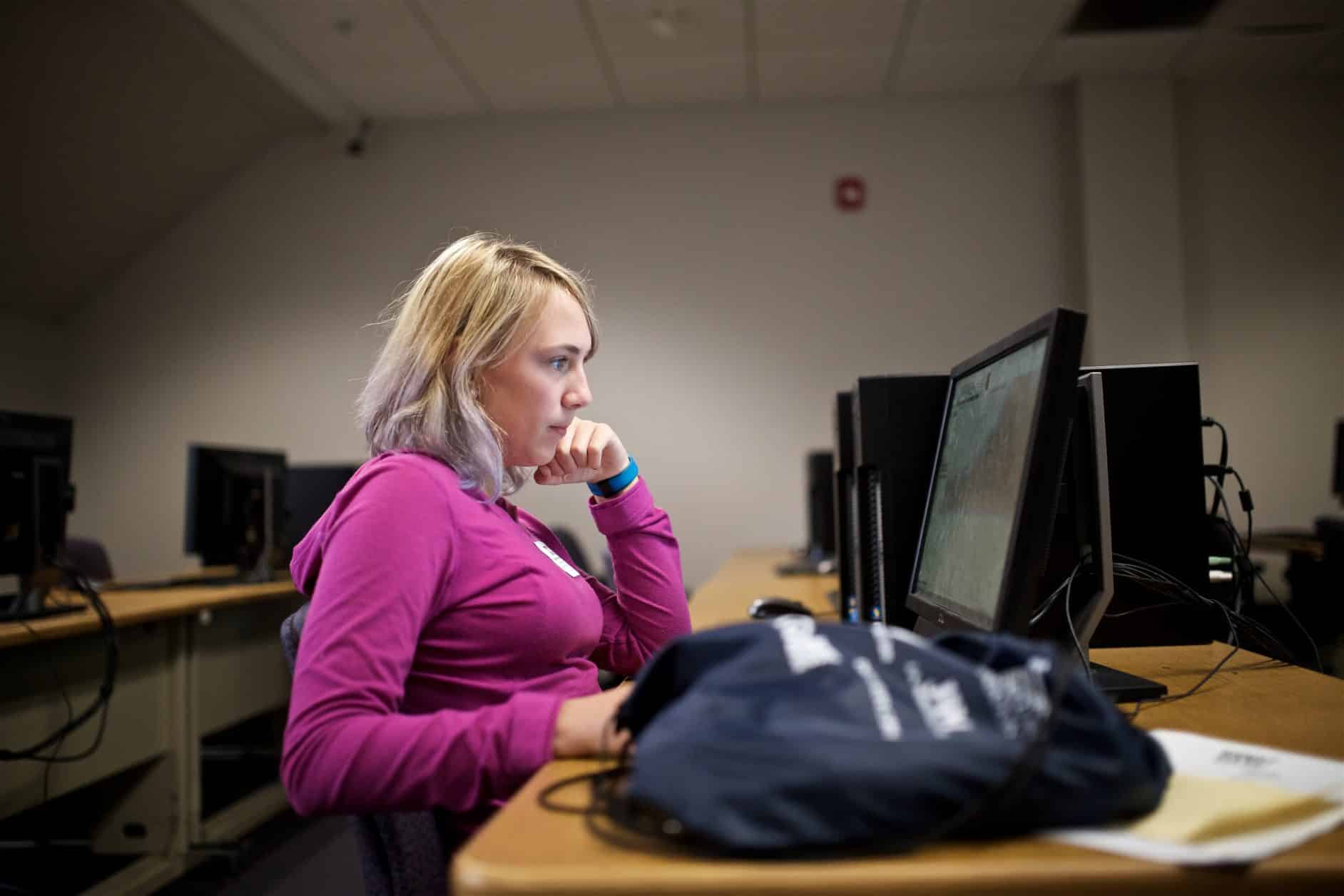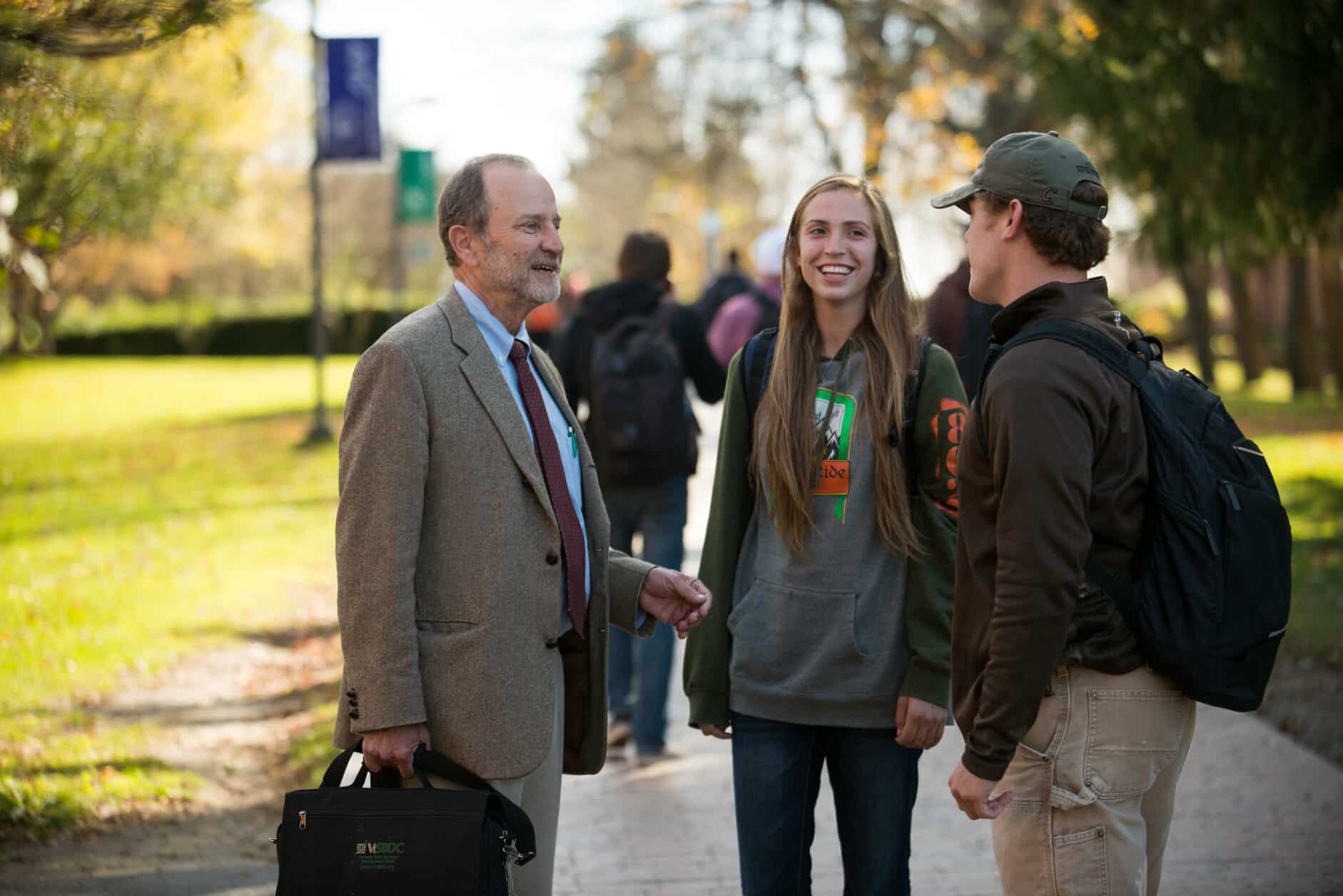Quick Links:
- Wireless Guides: Information on how to connect your Windows, Mac or Linux laptop as well as mobile devices to our wireless network.
- Email Guides: How-to guides for setting up email on your mobile device or mail client.
- Educational Software: Staff, Faculty and Students have access to reduced price software through Vermont Tech. Software includes: Microsoft Windows 10 Ultimate, Microsoft Office Professional Plus 2019, Microsoft Office for Mac 2019 and more.
- Emergency Notification: Set up your emergency contact information so you can be notified of school cancellations as well as other emergencies on campus.
- Internal Support: Don’t see resources you might be looking for? Please visit one of our several internal Canvas resource sites.
- Canvas Support: Questions about your online courses? Canvas has resources available for faculty and students.
- Computer Recommendations: Before you buy a computer for college, check out our recommendations.